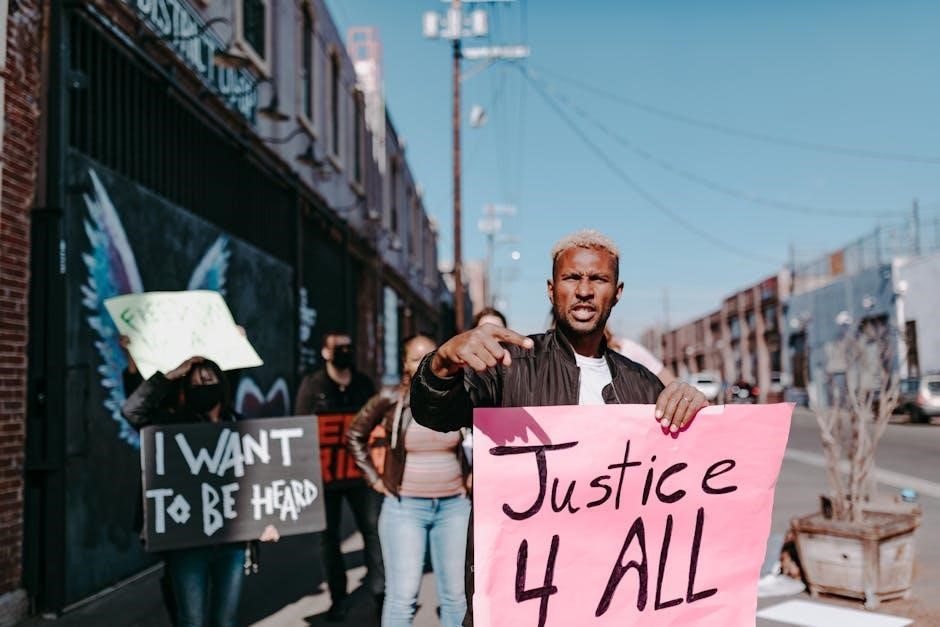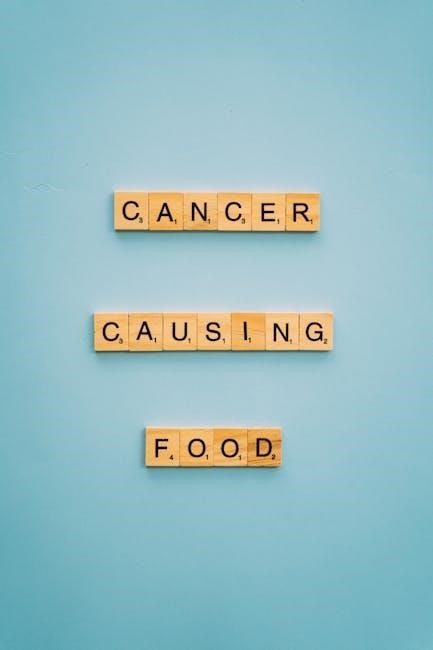Microsoft Excel is a powerful spreadsheet program for organizing, analyzing, and visualizing data. It’s user-friendly, versatile, and essential for both personal and professional tasks. Excel helps beginners create budgets, track data, and generate reports, making it a must-have skill for career growth in business, finance, and more.
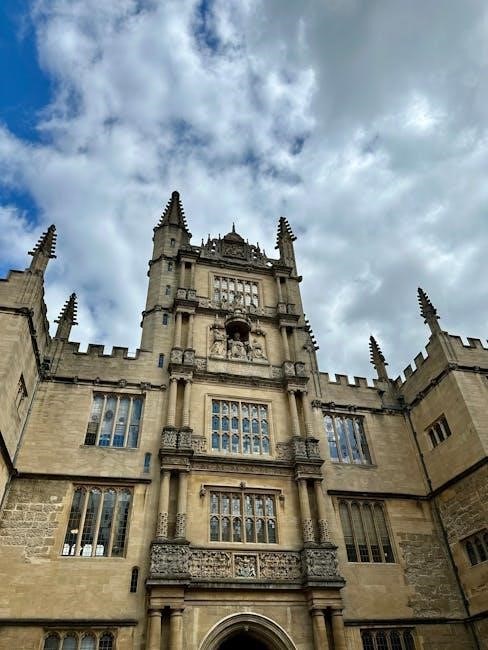
Installing and Setting Up Excel
Installing Microsoft Excel is a straightforward process. Start by downloading the software from Microsoft’s official website or through a subscription to Microsoft 365. Once downloaded, follow the installation prompts to complete the setup. After installation, launch Excel to explore its interface. Familiarize yourself with the ribbon, tabs, and cells. Customize settings like default file locations or display options by navigating to File > Options. For beginners, Excel offers a variety of templates to help you get started with common tasks like budgets or schedules. If you encounter issues during installation, ensure your system meets the minimum requirements or contact Microsoft Support for assistance. Proper setup ensures a smooth experience, allowing you to dive into Excel’s powerful features and tools.

Basic Excel Concepts
Excel is a spreadsheet program where data is organized into workbooks and worksheets. A workbook contains multiple worksheets, each consisting of rows and columns that form cells. Cells are the basic storage units for data, formulas, or text. Understanding rows (horizontal) and columns (vertical) is essential for navigation. Each cell is identified by its column letter and row number (e.g., A1). Data entry is straightforward—simply click a cell and type. Formulas enable calculations by using cell references (e.g., =A1+B1). Basic operations like copying, pasting, and formatting cells enhance productivity. Common functions like SUM and AutoSum simplify calculations. Excel also supports charts, conditional formatting, and pivot tables for data analysis. Mastering these concepts provides a solid foundation for using Excel effectively, whether for personal or professional tasks.
Entering and Editing Data
Entering and editing data in Excel is straightforward. To input data, simply click on a cell and type your information. Excel automatically distinguishes between numbers, text, and formulas, with formulas starting with an equals sign (=). To edit data, double-click the cell or use the formula bar. You can navigate cells using arrow keys or by clicking directly on them. Copying and pasting data is easy with keyboard shortcuts like Ctrl+C and Ctrl+V. The AutoFill feature allows quick repetition of patterns or sequences. Formatting options like font, alignment, and number formatting enhance readability without affecting calculations. Best practices include entering one value per cell and saving regularly. Use the formula bar to check for errors and the Undo/Redo features for corrections; Proper data entry ensures accuracy and efficiency, making it easier to analyze and present your information effectively.

Understanding Formulas
Formulas in Excel are equations that perform calculations on data in your spreadsheet. They always start with an equals sign (=) and can include numbers, cell references, and functions. For example, =A1+A2 adds the values in cells A1 and A2. Formulas allow you to automate calculations, saving time and reducing errors. Basic arithmetic operations like addition (+), subtraction (-), multiplication (*), and division (/) are commonly used. You can also reference cells from other sheets or workbooks by using their file names. Best practices include testing formulas with small datasets and using the formula bar for visibility. Avoid entering numbers with currency symbols in formula cells, as this can cause errors. Use parentheses to clarify operation order, and press F2 to edit formulas directly in cells. Regularly review formulas to ensure accuracy, especially after copying or moving cells. Practice building simple formulas to improve your Excel skills.
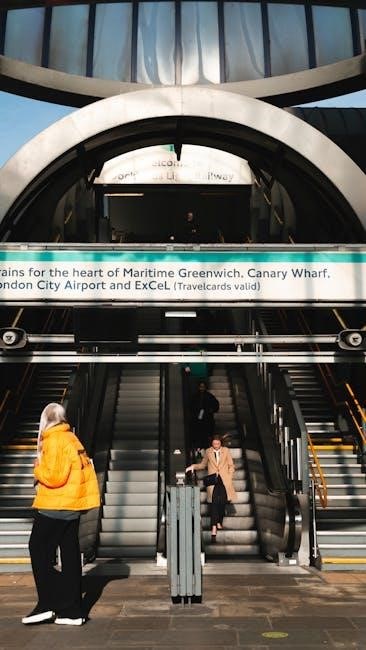
Using Excel Functions
Excel functions are pre-defined formulas that simplify complex calculations. Common functions like SUM, AVERAGE, and COUNT automate tasks, saving time and improving accuracy for efficient data analysis.
6.1 Common Functions
Excel’s common functions simplify tasks like arithmetic, statistical analysis, and data manipulation. These pre-built formulas save time and reduce errors. Essential functions include:
- SUM: Adds numbers in a range of cells.
- AVERAGE: Calculates the average of selected cells.
- COUNT: Counts the number of cells containing numbers.
- MAX and MIN: Find the highest and lowest values in a range.
- TODAY: Displays the current date, useful for timestamps.
These functions are versatile and widely used for tasks like budgeting, grading, and project tracking. Understanding them is a solid foundation for advancing in Excel.
6.2 Text Functions
Text functions in Excel are essential for manipulating and formatting text within cells. These functions help users clean, transform, and extract specific parts of text, enhancing data readability and consistency. Common text functions include:
- CONCATENATE: Combines text from multiple cells into one string.
- LOWER: Converts text to lowercase.
- UPPER: Converts text to uppercase.
- PROPER: Capitalizes the first letter of each word.
- TRIM: Removes extra spaces between words or at the ends of text.
- LEN: Returns the length of a text string.
These functions are indispensable for tasks like standardizing names, cleaning up imported data, or extracting specific parts of text, making your spreadsheets more organized and professional.
6.3 Logical Functions
Logical functions in Excel enable users to make decisions or comparisons within their spreadsheets. These functions return results based on conditions, making them invaluable for data analysis and decision-making. The most commonly used logical functions include:
- IF: Tests a condition and returns one value if true and another if false. For example,
=IF(A1>10, "High", "Low")checks if a value in cell A1 is greater than 10. - IFERROR: Returns a custom value when an error occurs. For instance,
=IFERROR(A2/B2, "Error")displays “Error” if division by zero happens. - IFERROR combined with IF: Useful for handling multiple conditions and errors simultaneously, such as
=IFERROR(IF(A2>0, "Positive", "Negative"), "Error").
Logical functions simplify complex decision-making processes and improve the accuracy of your spreadsheets by handling errors and conditional scenarios effectively.

Managing Data
Effectively managing data in Excel is crucial for maintaining accuracy and efficiency. Start by organizing your data in a structured format, with headers in the first row and data entries below. Use Data Validation to restrict input types, ensuring users enter valid information. Filtering allows you to view specific subsets of data, such as sorting by region or date. To apply filters, click the Data tab and select Filter. You can also Sort & Group data to arrange it logically, making it easier to analyze. For duplicate entries, use Remove Duplicates under the Data Tools menu. Regularly Backup your files to prevent data loss. Proper data management ensures your spreadsheets remain clean, organized, and reliable for accurate analysis and reporting.
Creating Charts and Graphs
Charts and graphs in Excel are powerful tools for visualizing data, making it easier to understand trends, comparisons, and patterns. To create a chart, select the data range you want to visualize, then click the Insert tab on the ribbon. Choose from various chart types, such as Column, Line, Bar, or Pie, depending on your data. Each chart type has its own strengths: for example, a Line chart is great for showing trends over time, while a Pie chart is ideal for displaying proportions. Once your chart is created, you can customize it by adding titles, labels, and legends. Use the Chart Tools tabs (Design and Format) to adjust colors, styles, and layouts. Charts can also be copied and pasted into presentations or reports. Regularly update your charts as your data changes to ensure they remain accurate and meaningful.

Using Shortcuts in Excel
Excel shortcuts boost productivity. Common ones include Ctrl+C (copy), Ctrl+V (paste), Ctrl+Z (undo), and Ctrl+A (select all). Use Ctrl+S to save and Ctrl+F to find data quickly.
9.1 Navigation and Selection Shortcuts
Navigating and selecting data efficiently in Excel is crucial for productivity. Use arrow keys to move cell by cell. Press Ctrl+Home to jump to the first cell (A1) and Ctrl+End to go to the last cell with data. To select an entire row or column, use Shift+Space or Ctrl+Space. For quick range selection, press Ctrl+A to select all data in the worksheet. Use Shift+Arrow to extend your selection in any direction. These shortcuts help you navigate and select data swiftly, saving time for more complex tasks. Mastering these will enhance your workflow and make spreadsheet management easier; Start practicing these shortcuts today to become more efficient in Excel!
9.2 Formatting Shortcuts
Formatting shortcuts in Excel streamline how you style and organize data. Use Ctrl+C and Ctrl+V to copy and paste formats quickly. Press Ctrl+B, Ctrl+I, and Ctrl+U to toggle bold, italic, and underline respectively. Align text with Ctrl+L (left), Ctrl+E (center), and Ctrl+R (right). Change font size with Ctrl+Shift+P and adjust column width with Alt+O+C+A. For number formatting, use Ctrl+Shift+% for percentages and Ctrl+! for number formatting. Add a border with Ctrl+Shift+$ and auto-format cells with Ctrl+Shift+F. These shortcuts save time and help you create polished spreadsheets efficiently. Mastering them enhances your workflow and ensures consistency in your work. Start using these formatting shortcuts to improve your Excel skills today!
9.3 Data Entry Shortcuts
Excel offers several shortcuts to streamline data entry, saving time and reducing errors. Use Ctrl+Enter to fill the selected cell with the same data. Press Ctrl+D to fill data downward or Ctrl+R to fill data to the right. To select an entire column, use Ctrl+Space, and for a row, press Shift+Space; Quickly select all cells with Ctrl+A. Undo and redo actions with Ctrl+Z and Ctrl+Y. Copy, cut, and paste with Ctrl+C, Ctrl+X, and Ctrl+V. For faster editing, press F2 to edit the active cell. Use Alt+= to auto-sum selected cells. These shortcuts enhance efficiency and accuracy, making data entry a breeze for Excel users.
Troubleshooting Common Issues
When working with Excel, common issues like error messages or unexpected behavior can occur. For example, the #VALUE! error often appears due to formula syntax issues or incompatible data types. The #N/A error indicates that a value is not available, typically in lookup functions. To resolve these, check formula syntax, ensure data types match, and verify cell references. Another issue is Excel not responding, which can be resolved by restarting the program or checking for software updates. Additionally, auto-correction of text to dates or numbers can cause confusion; this can be disabled in Excel preferences. For deeper troubleshooting, use Excel’s built-in error checking tools under the Formulas tab. If issues persist, consult Microsoft Support or Excel forums for solutions. Regularly saving work and using Undo/Redo features can also help mitigate problems.

Advanced Excel Features
Excel offers advanced features like Pivot Tables, Macros, and Power Query for complex data manipulation. Pivot Tables summarize large datasets, while Macros automate repetitive tasks. Power Query enhances data transformation and analysis. These tools enable efficient handling of intricate calculations, data cleaning, and dynamic reporting, making Excel indispensable for advanced users seeking to streamline workflows and uncover deeper data insights.
11.1 Pivot Tables
Pivot Tables are a powerful Excel tool for summarizing and analyzing large datasets. They allow users to rotate and aggregate data to uncover patterns and trends. By dragging fields into the Rows, Columns, and Values areas, you can create customized views of your data. For example, you can sum sales by region or average scores by category. Pivot Tables are particularly useful for identifying top-performing items or spotting anomalies. They also support advanced features like filtering, sorting, and grouping, making them essential for data exploration and reporting. With practice, Pivot Tables can help you make faster, data-driven decisions and present insights more effectively. They are a key feature for anyone looking to elevate their Excel skills beyond the basics.
11.2 Macros
Macros in Excel are automated sequences of actions that can save time by repeating tasks. They are created using Visual Basic for Applications (VBA) and can perform complex operations with a single command. Macros are ideal for automating repetitive tasks, such as formatting data, generating reports, or updating charts. To create a Macro, go to the Developer tab, click Record Macro, and perform the desired actions. Once recorded, you can run the Macro by clicking Run Macro or assign it to a shortcut key. While Macros are powerful, they require some learning and are not essential for basic Excel tasks. However, they can significantly enhance productivity for users handling large or complex datasets regularly.
Practical Use Cases
Excel is a versatile tool with numerous practical applications. For personal use, it can help manage budgets, track expenses, and plan savings. Users can create shopping lists, measure calorie intake, or organize events. In professional settings, Excel is ideal for tracking sales data, creating project timelines, and generating financial reports. It’s also beneficial for educators to grade students, manage attendance, and create lesson plans. Small businesses can use Excel to monitor inventory, calculate taxes, and forecast sales. Additionally, it’s useful for scientists to analyze experiments and for marketers to track campaign performance. These real-world applications make Excel a valuable skill, enabling users to streamline tasks and make informed decisions across various industries. Whether for personal or professional purposes, Excel offers endless opportunities to enhance productivity and efficiency.
Best Practices
Mastering Excel requires adopting best practices to ensure efficiency and accuracy. Always organize data in a structured format, with headers in the first row and data aligned in columns. Use formulas instead of manual calculations to avoid errors and save time. Regularly save your work to prevent data loss. Avoid overcomplicating spreadsheets with too many formulas or nested functions. Use clear and descriptive names for worksheets and ranges to improve readability. Validate data entry with constraints to reduce mistakes. Backup files frequently and store them securely. Learn shortcut keys to enhance productivity. Keep formulas consistent across rows and columns. Use pivot tables for data analysis instead of manual summarization. Stay updated with new features and functions to maximize productivity. By following these practices, users can create effective, error-free, and easy-to-understand spreadsheets, making Excel a powerful tool for any task.
Learning Resources
Excel offers numerous learning resources to help beginners master the program. Microsoft provides free tutorials and guides on its official website, covering basic to advanced features. W3Schools offers free online tutorials and exercises for learning Excel formulas and functions. YouTube channels like Excel Easy and Mr. Excel provide video tutorials and tips. Additionally, forums like Reddit’s r/excel and Mr. Excel Community are great for troubleshooting and advice. Paid courses on platforms like Coursera and Udemy offer structured learning paths. Books like “Excel for Dummies” and “Excel Bible” are excellent for hands-on learning. Practice workbooks and templates are available online to apply skills in real-world scenarios. Joining Excel webinars and workshops can also enhance your knowledge. These resources ensure learners can progress at their own pace and master Excel efficiently.
Excel is an indispensable tool for anyone looking to manage, analyze, and visualize data efficiently. Whether you’re a beginner or an advanced user, Excel offers endless possibilities to streamline tasks, enhance productivity, and make data-driven decisions. By mastering basic concepts, formulas, functions, and shortcuts, you can unlock its full potential. The resources available, from tutorials to forums, ensure continuous learning and improvement. Regular practice and exploration of advanced features like pivot tables and macros will elevate your skills further. As you progress, Excel will become a trusted companion in both personal and professional endeavors, helping you achieve your goals with precision and confidence. Embrace the journey of learning Excel, and unlock new opportunities for growth and success.